Change language settings to use Virusdie in your preferred language.
 English
English
 English
English Português do Brasil
Português do Brasil Русский
РусскийThe Virusdie extension for Plesk
How to get started and deal with the Virusdie extension for Plesk.
Get yourself the friendliest professional website antivirus available, with the safest automatic cleanup feature in the industry, malicious code highlighting, and full virus descriptions — right in the Plesk control panel you love!
Get the extension
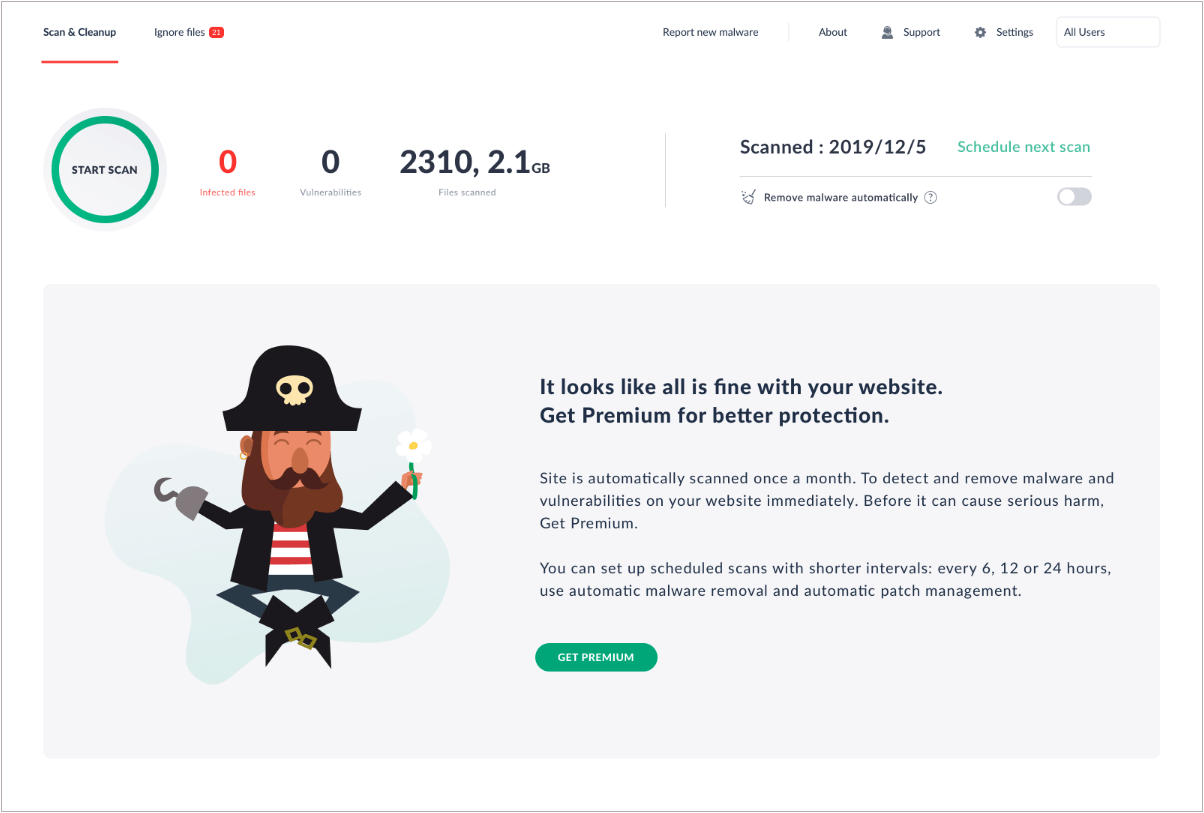
The Virusdie extension for Plesk lets you easily keep your sites virus-free using Virusdie's highly accurate
scanner, automatic and safe malicious code deletion, a built-in file editor with malicious code
highlighting, and email alerts. And now, if all your sites are located on a single web server with the Plesk
control panel, there's no need to connect all your sites to the Virusdie.com SaaS product. That'll save you
a lot of time!

Feel the power in your hands when you use the professional website antivirus solution with the friendliest user interface around
We've taken advanced, professional-grade site security tools and made them simple, intuitive and
automatic. That means you can do it all yourself. It's really fast and easy.
It doesn't
matter what CMS your websites use: WordPress, Joomla, Drupal, DLE, PrestaShop and all other popular
systems are supported.
Save 156 hours of your time every year with the most secure automated cleanup in the industry
Scan sites and automatically remove redirects, Trojans, backdoors, shell scripts and other malicious
code from PHP, JS, HTML, images, system files and even binary files. . Virusdie doesn't just delete
files from your server or set their size to zero. It can also cut fragments of malicious code right
out of your files with high accuracy. That way, your sites will continue to work stably after
automatic cleanup.
Virusdie is not only the most secure antivirus in the industry — it also features an incredibly
extensive database and array of technologies to detect as many viruses and threats as possible,
including brand-new threats. Additionally, its phenomenally low false positive rate (less than
0.0002%) gives you greater peace of mind than you've ever experienced with a website antivirus
solution.
And no matter what happens, Virusdie makes automatic backups that you can restore in one
click.
Virusdie detects not only viruses, but also website vulnerabilities. An automatic vulnerability
manager is available for certain types, while other vulnerabilities will require action on your part
to fix them. Full descriptions of each vulnerability include all the details you need and
recommended actions to take.

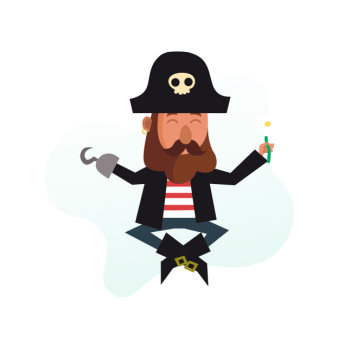
Feel in control of the situation with malicious code highlighting and complete virus descriptions
You can view full virus descriptions and recommendations. What's more, the built-in file editor with
malicious code highlighting will help you to investigate malicious and suspicious code in your
files. You can easily see fragments of infected code in your files to analyze, edit, and delete
them.
Free features and Premium features.
Virusdie for Plesk is available under a freemium model. That means that you can use some Virusdie
features for free, and you can buy a Premium license if you need additional options.
Free features:
- Scan site files for viruses and vulnerabilities
- Full descriptions of viruses with detailed recommendations
- Automatic antivirus database updates every 6 hours in the background
- Email notifications
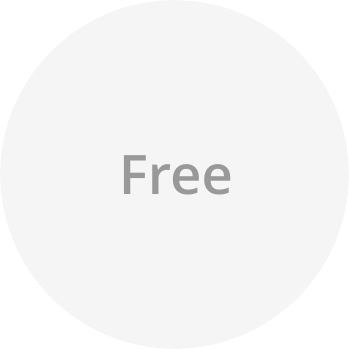
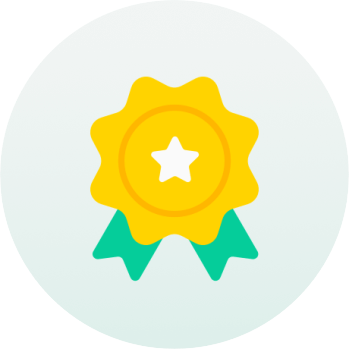
Premium features:
- Highly accurate automatic malicious code deletion in a single click
- Malicious code highlighting and file editor
- Vulnerability manager
- Daily, weekly, and scheduled scans
Compatibility and technical platform
The Virusdie extension for Plesk is based on
Virusdie.Server,
an exceptionally fast, high-performance, binary-independent software product created specifically as
a non-SaaS server antivirus solution.
It's compatible with Linux and Windows Server
Windows Server x64: 2012, R2, 2016
and 2019. CentOS 6.X, 7.X, 8.X; Debian 7.X, 8.X, Debian 9.X64, Debian 10.X64, Ubuntu 16.X and
higher.
CMS compatibility
All popular CMSs are supported, including Wordpress, Joomla,
Drupal, DLE, PrestaShop, etc., as well as sites with no CMS.
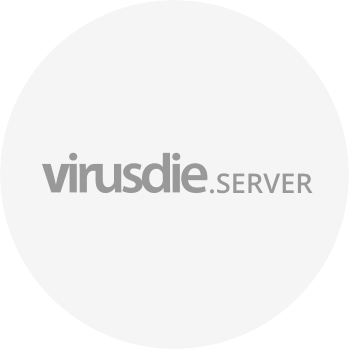
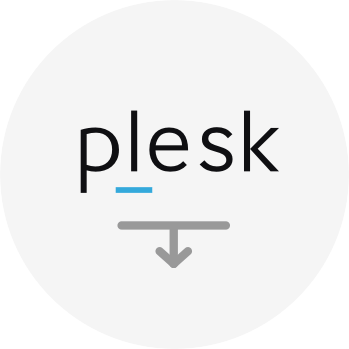
Download and install the Virusdie extension for Plesk
Log in to your Plesk control panel and navigate to Extensions in the menu on the left. Then, find and
load the Virusdie extension. Or, simply
visit the Plesk Extensions Catalog
and find the Virusdie extension there.
Immerse yourself in the features of the Virusdie extension from the very first launch
As soon as you've installed the Virusdie extension for Plesk, you can choose it from the navigation menu on
the left side of your Plesk control panel. You'll find yourself frictionlessly immersed in the extension's
interface. On the first launch, the time needed for your first scan will automatically be displayed, along
with everything else you need — you can start your first scan with a single click!
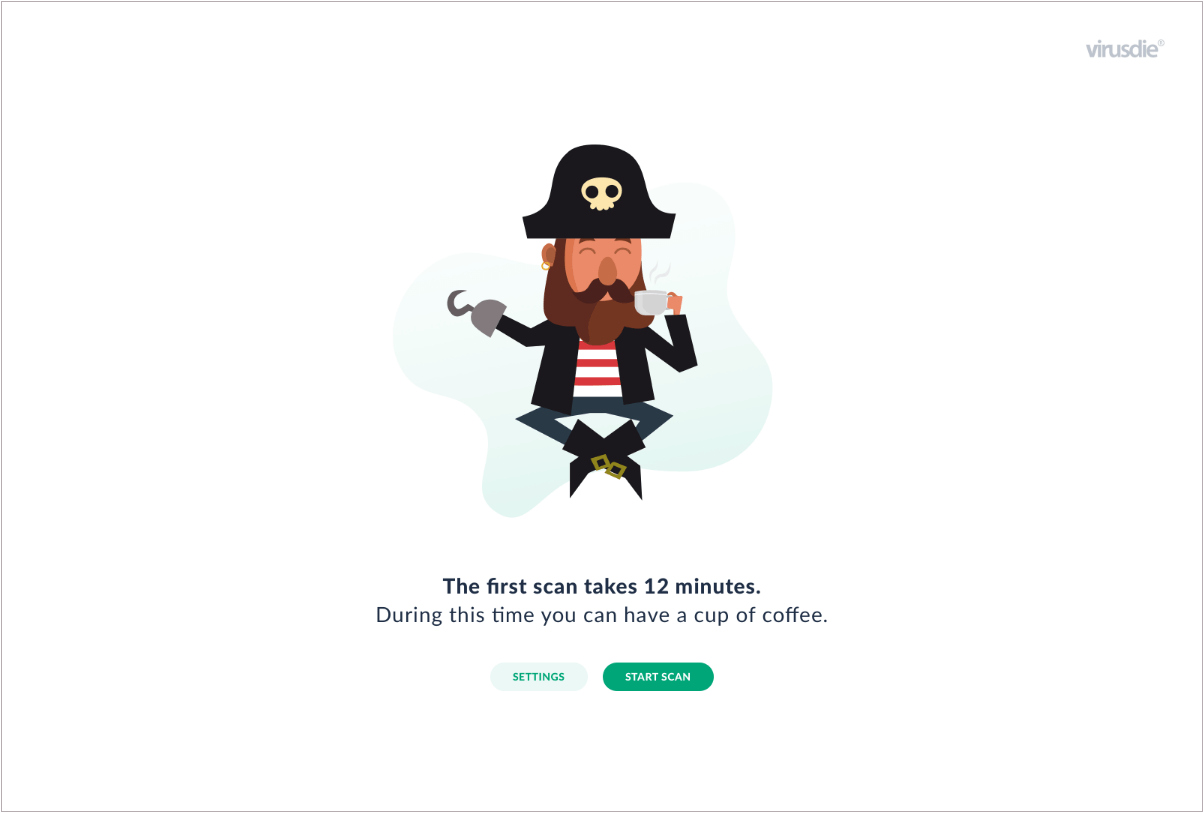
To begin your first scan, click the START SCAN button. The initial scan screen has been simplified to show
you only the most important information: the number of infected or vulnerable files or sites, depending on
the type of Plesk panel you're using (a single-site or multiple-site Plesk panel).
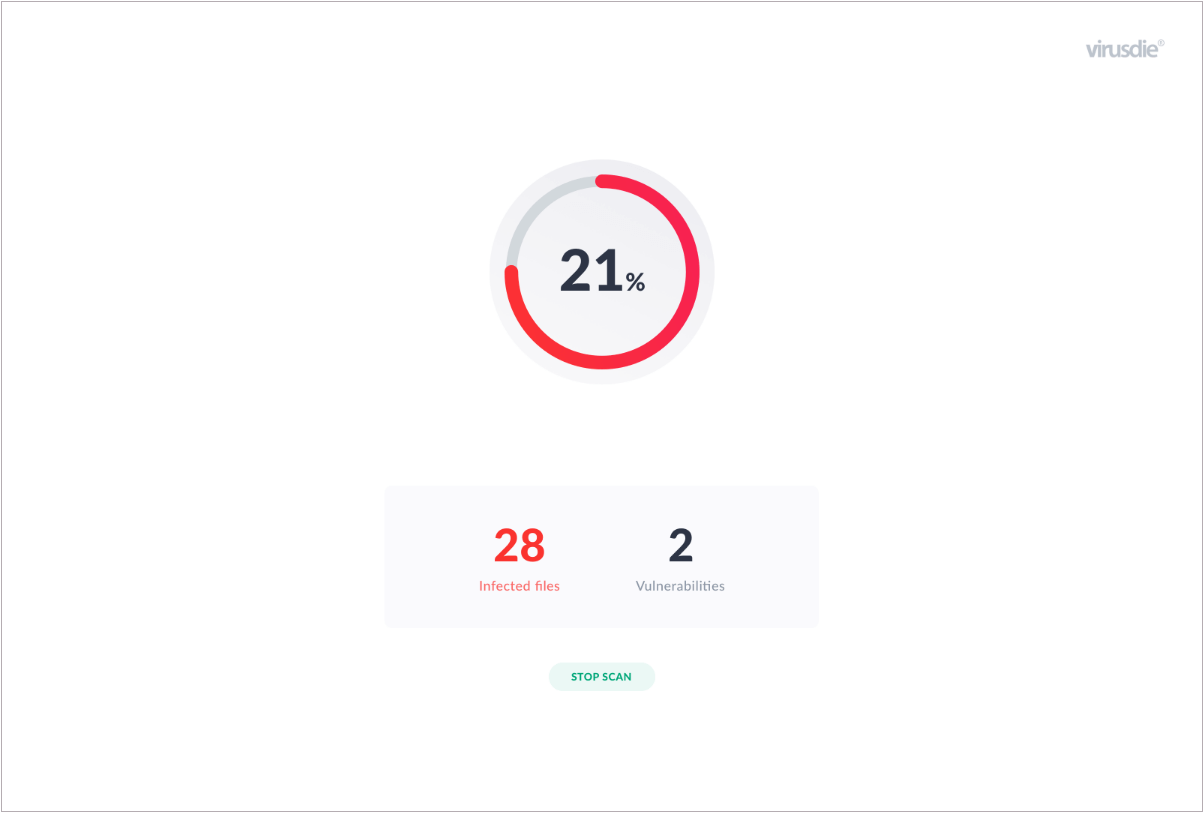
Now what? When the initial scan has finished, you'll see the results in a modal window with all the relevant
details. The main antivirus panel will be visible in the background. Simply follow the instructions to
eliminate or investigate any malicious code. Or, just close the modal window to return to your antivirus
panel.
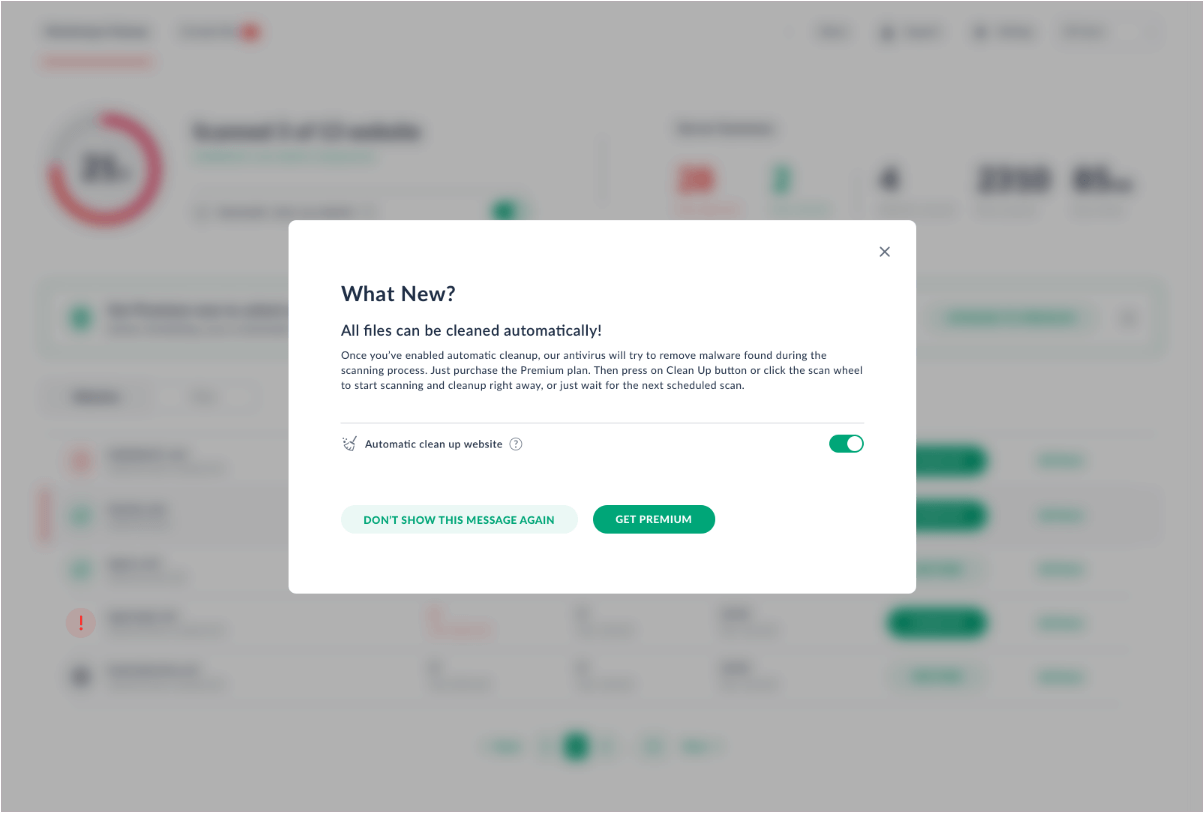
Scan and Clean | Upper navigation panel
The management panel, accessible by clicking Scan and Clean in the upper menu, contains all of the main
features. Depending on the type of Plesk panel you're using, you'll see scanning and cleanup results grouped
by site or by file. To begin a new scan, just click the large, round button labeled START SCAN. If your
Plesk license covers a large number of sites, click the Details link corresponding to any site shown to
access scan details for that site, and to see more cleanup management options for that site.
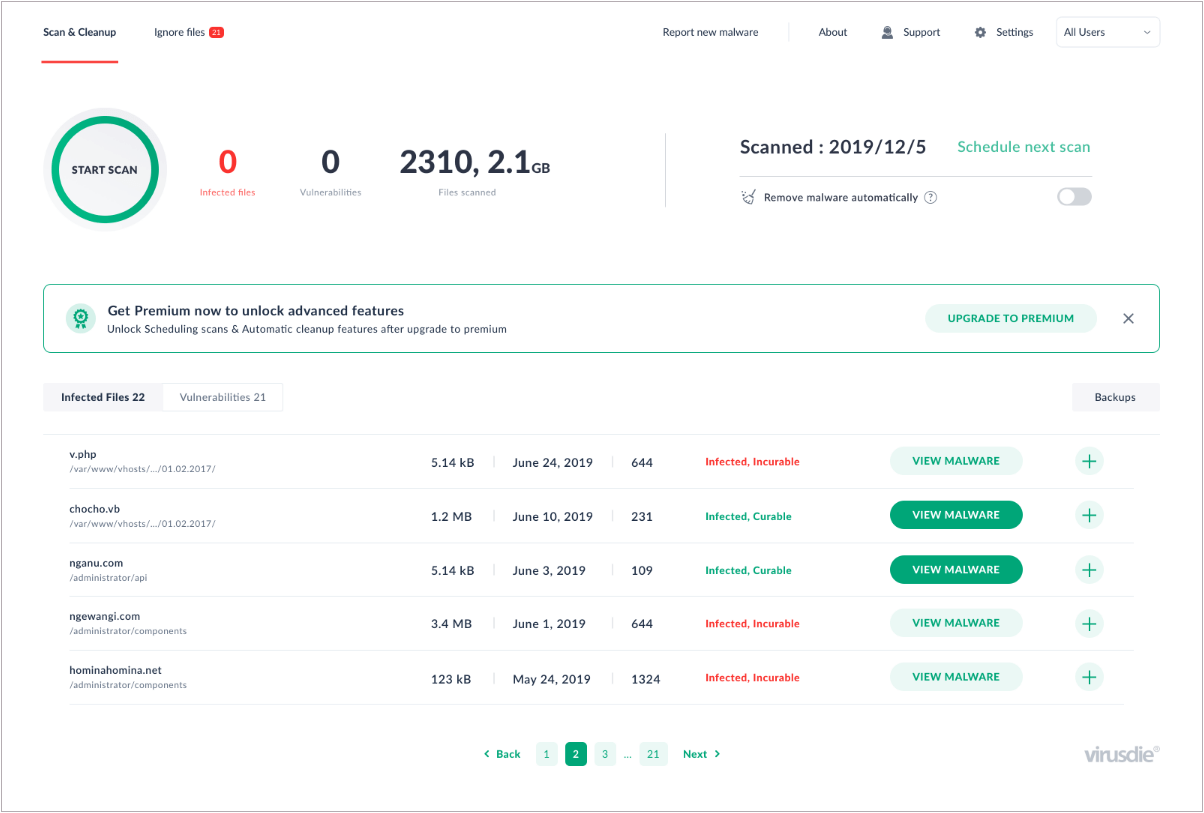
Malicious code highlighting (Premium)
If you have a Virusdie Premium license, just click the VIEW VIRUS button next to any infected file to see the
malicious code highlighted in the file editor.
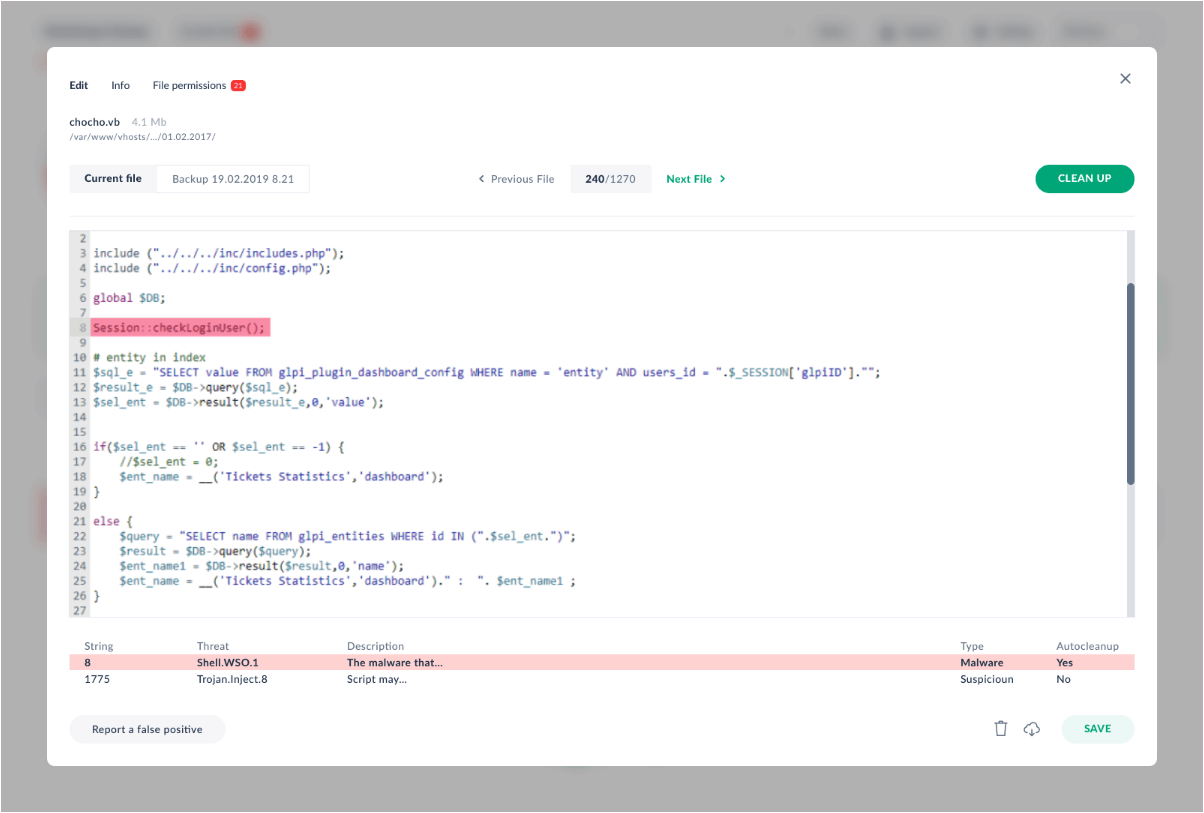
Automatic virus removal (Premium)
If you have a Virusdie Premium license, click the Clean Up button, or just set the automatic cleanup toggle
to the enabled position — viruses will then be eliminated during scanning, so you won't have to waste time
clicking Clean Up buttons!
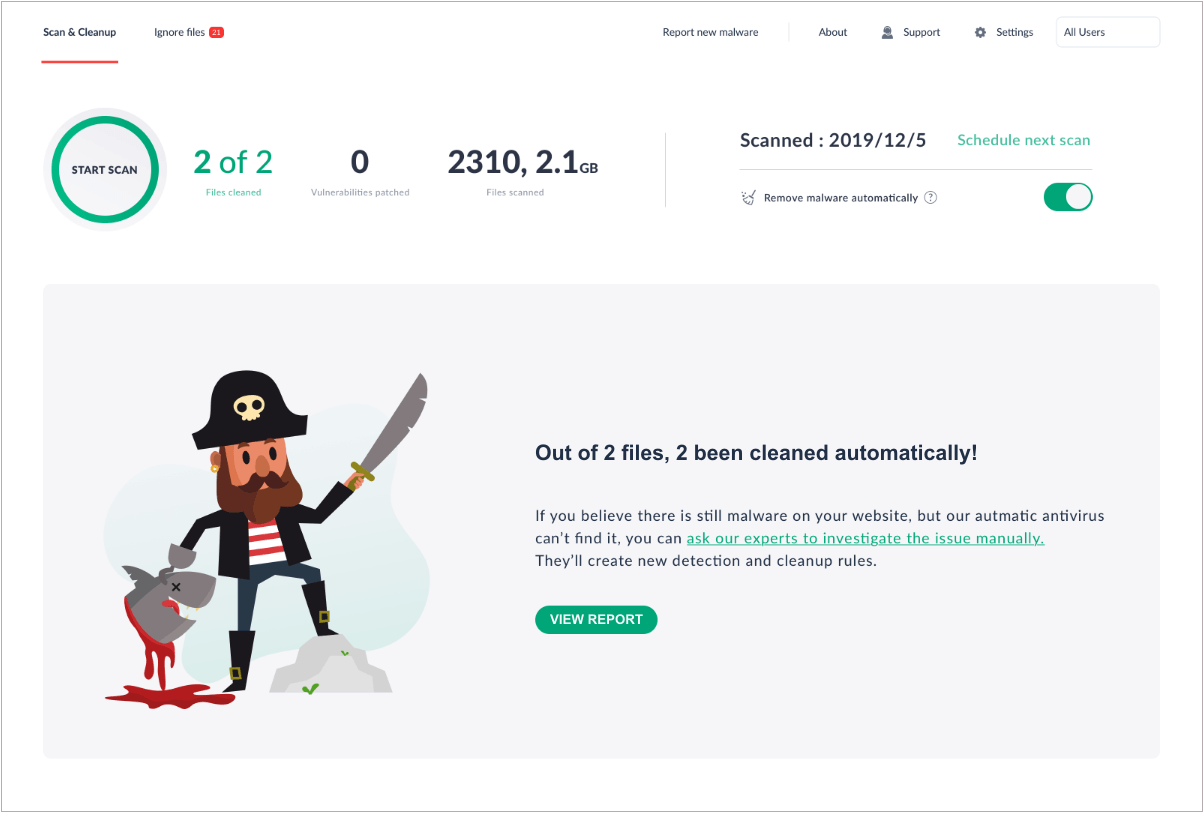
Vulnerability manager (Premium)
If you have a Virusdie Premium license, when vulnerabilities are found on your sites, simply switch to the
Vulnerabilities view of the antivirus panel. You can view full descriptions of detected vulnerabilities and
patch vulnerabilities that can be automatically patched in one click.
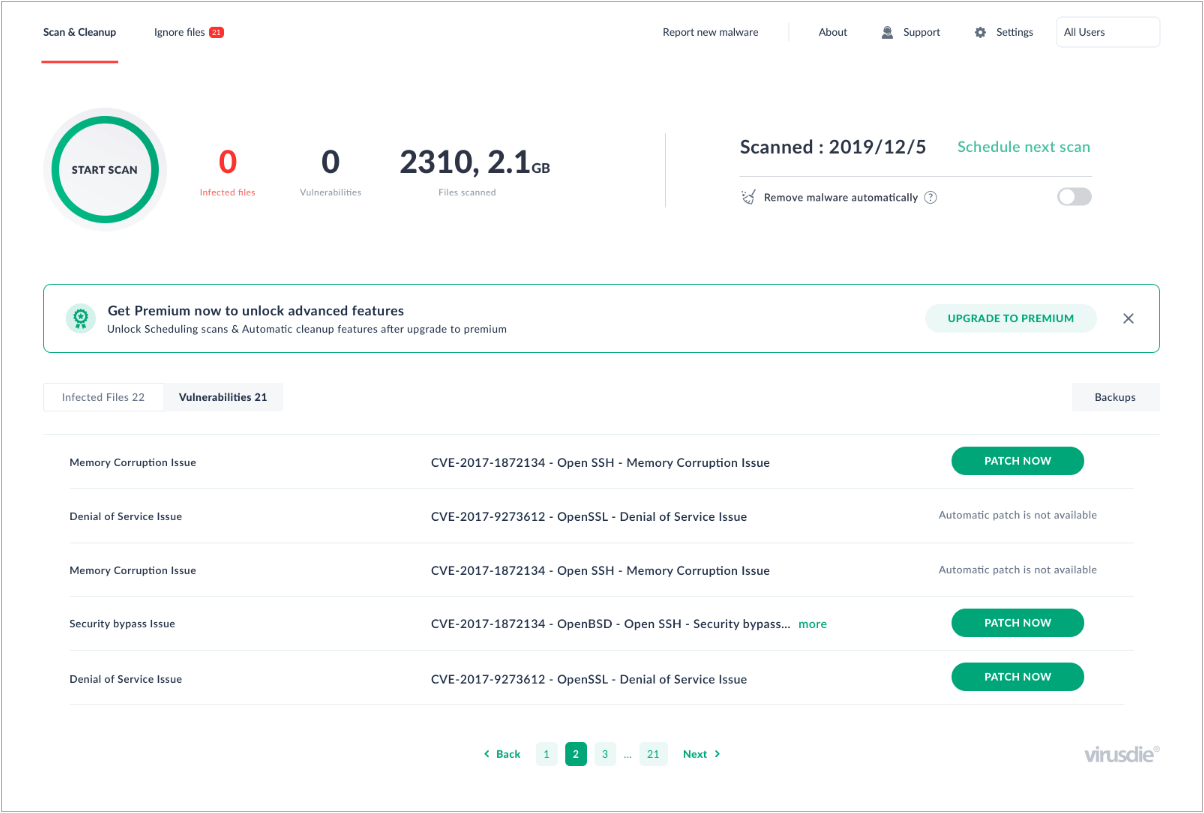
The Backups view
The Backups view, found on the right side of the antivirus panel, lets you restore files that the antivirus
has cleaned up, deleted, or modified in one click. To restore the package of files corresponding to the date
you've selected, click the RESTORE button.
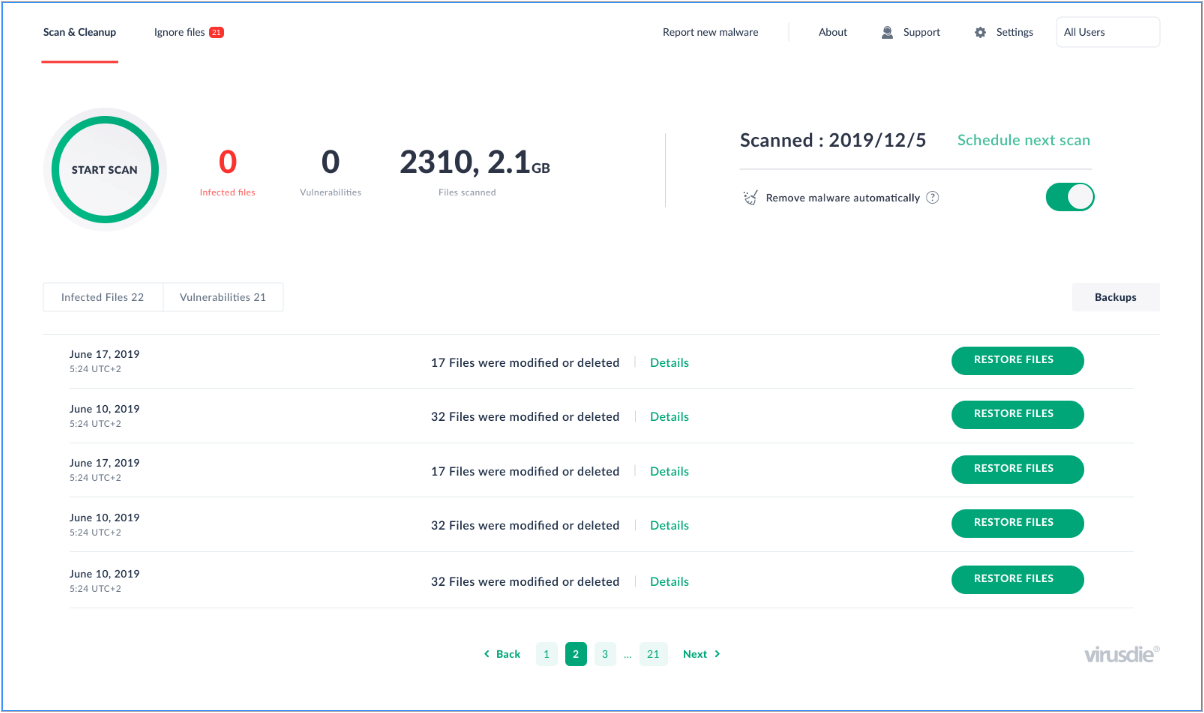
Ignored files list | Upper navigation panel
To add detected files to the list of files the antivirus will ignore, click the plus button in the list of
files found. Files will be added to the ignored list immediately. Switch to the Ignored Files view from the
upper menu to see the complete list of ignored files for your server. Click the minus button to remove files
from the ignored list.
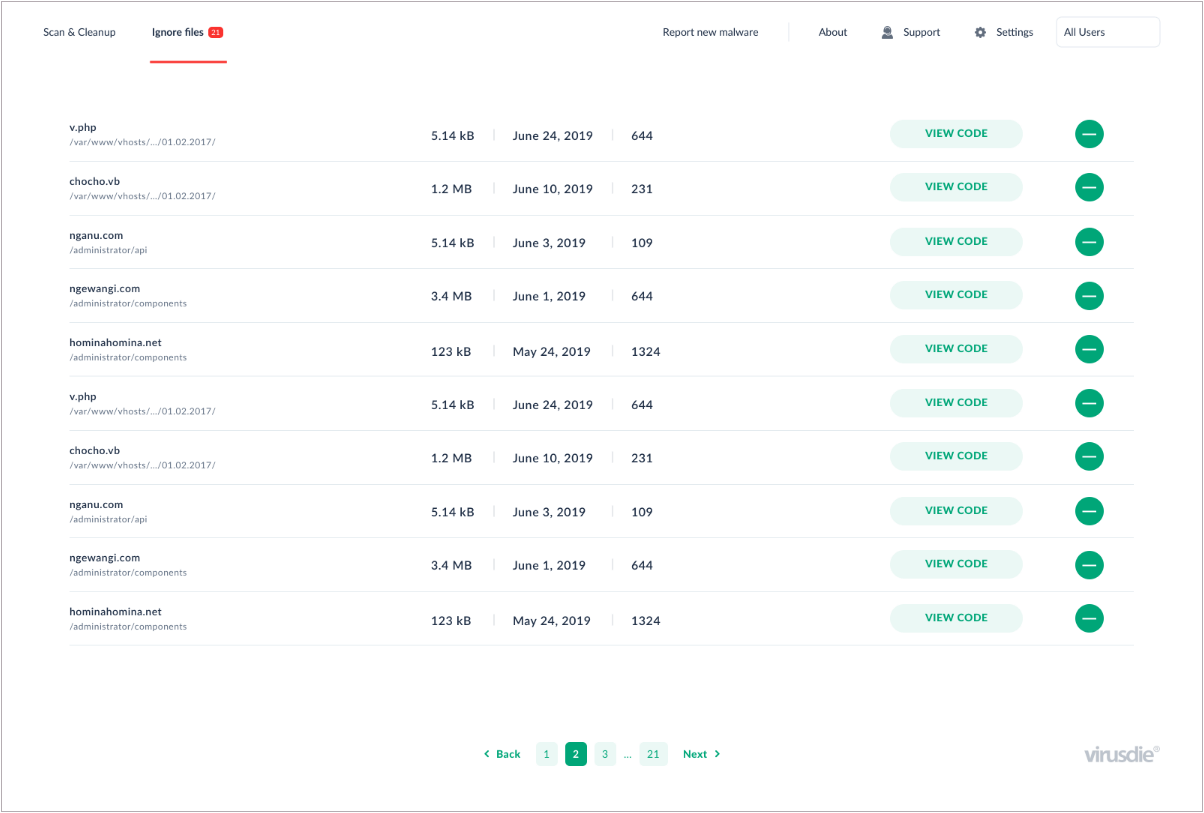
Support | Upper navigation panel
The Backups view, found on the right side of the antivirus panel, lets you restore files that the antivirus
has cleaned up, deleted, or modified in one click. To restore the package of files corresponding to the date
you've selected, click the RESTORE button.
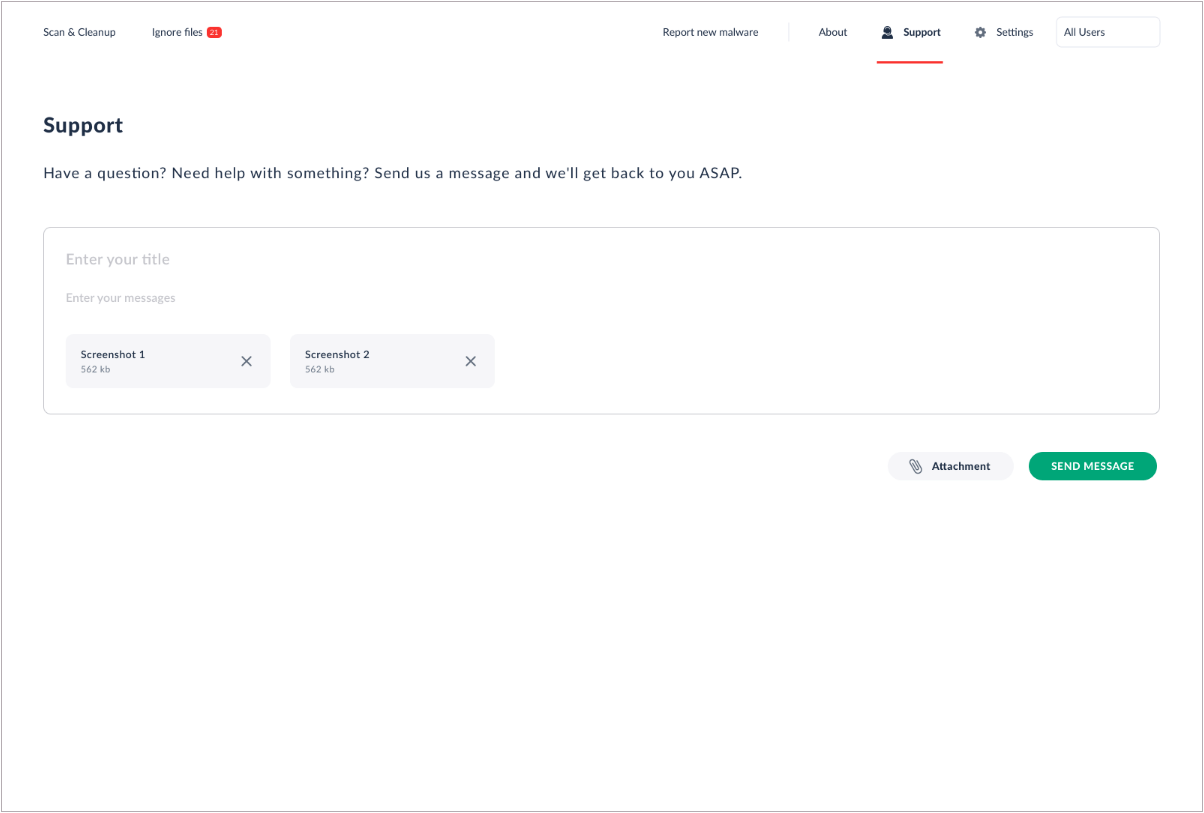
Settings | Upper navigation panel
Configure scanning options as you wish to make scans more thorough or reduce scanning time. If needed, you
can also set up scheduled scans and turn on automatic cleanup.
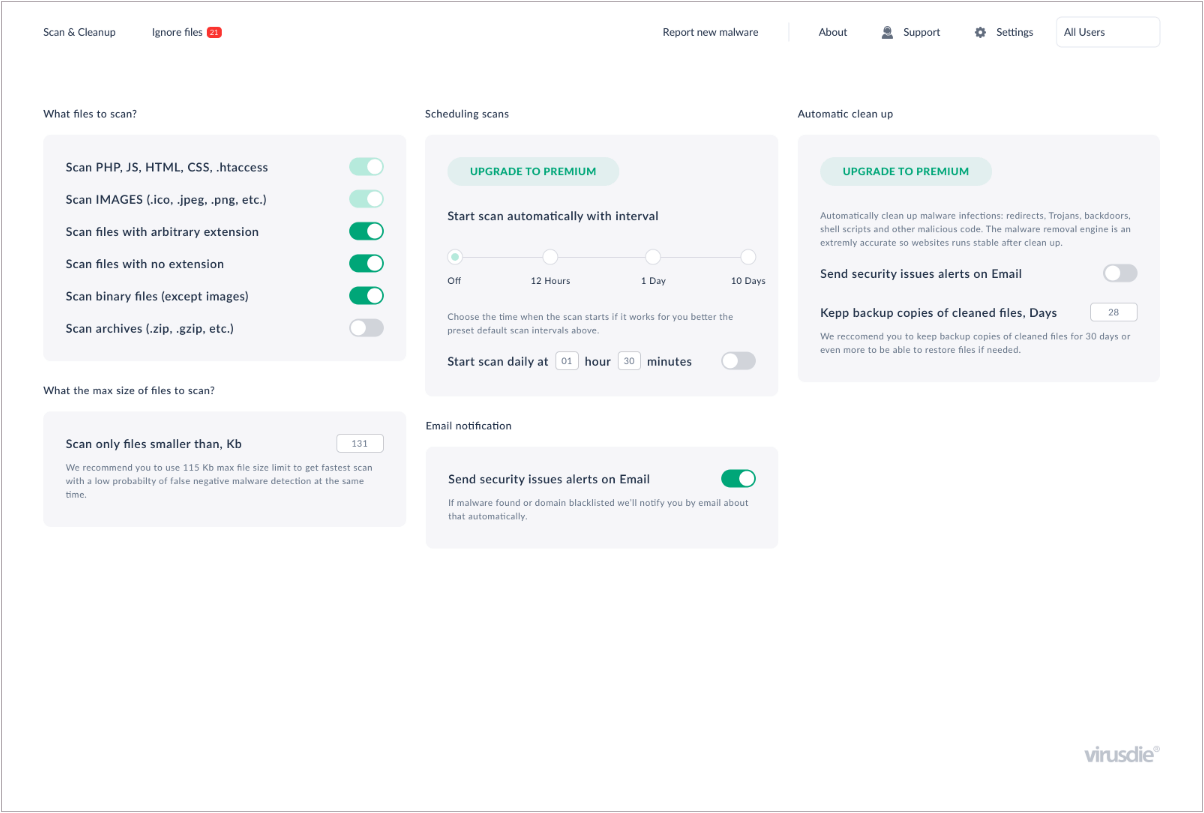
Get yourself the friendliest site antivirus available right in the Plesk control panel!
Get the extension
Premium features:
- Highly accurate automatic malicious code deletion in a single click
- Malicious code highlighting and file editor
- Vulnerability manager
- Daily, weekly, and scheduled scans
PROBLEMS AND SOLUTIONS
We collect here most asking issues due to Virusdie extension setup and initial run. That helps you solve it on your own. If you can't - just send a request to our tech support by email on support@virusdie.com1. CAN'T START THE EXTENSION (INFINITE PRELOADER, ALERT OR ZERO SCAN PROGRESS)
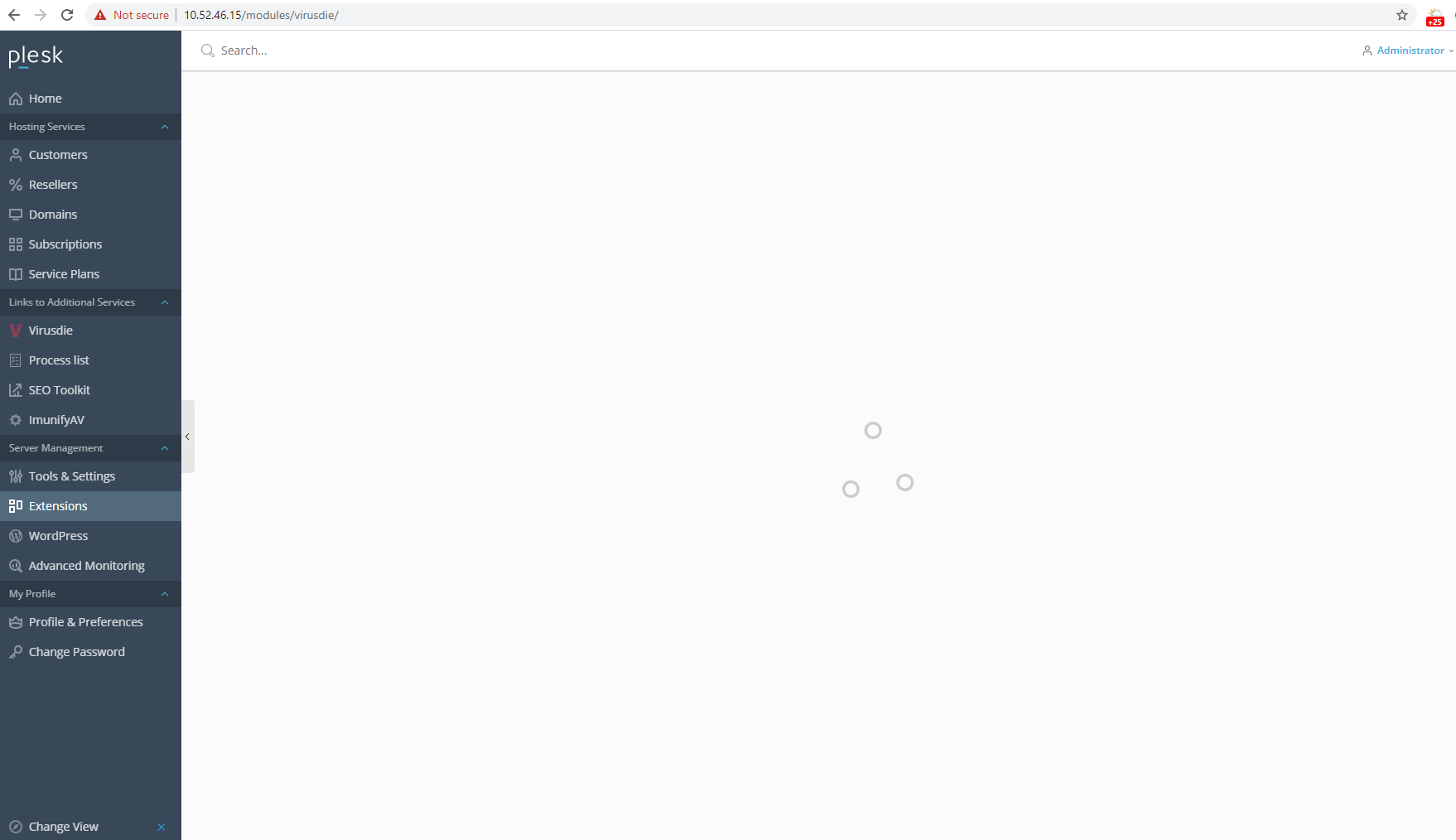
Whe you try to start the extension you can find an infinite running Plesk preloader or alert. That means Virusdie can't start due to some issues with WebSocket connection. What next? UNAVAILABLE PORT ON YOUR SERVER (GENERAL CASE FOR LINUX / WINDOWS SERVER)
Virusdie automatically choose one of available port from range 49152 - 65535 on your server to make a WebSocket connection. If Virudie can't connect to port, you get an alert. From alert you can find the port number and enable it on your server firewall. * If you faced with a Connection failure message then, you may need to update your server's firewall permissions to allow incoming connections for the port declared on a hint. UNAVAILABLE PORT ON YOUR SERVER (AMAZON WEB SERVICES)
When you use AWS and you get an alert from Virusdie extension for Plesk, due to Virusdie can't connect to some Port on your server, you need to add that Port on the list of excluded ports.
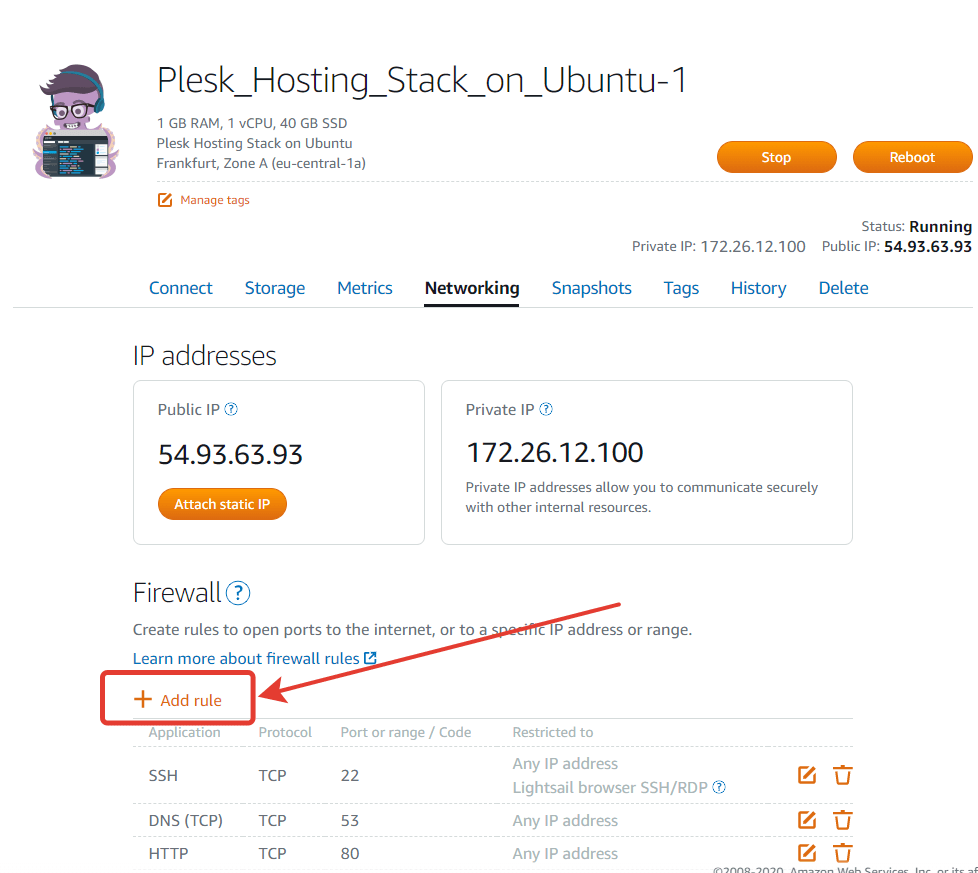
You need to add that port NOT in your VPS settings, but ON YOUR AWS DASHBOARD. INVALID CERTIFICATE (CHROMIUM-BASED WEB BROWSERS) If WebSocket connection caused by invalid web-browser' sertificate, Virusdie detects that automatically. Virusdie tries to fix that automatically by renewing the certificate from Plesk. If Virusdie can't - you get an alert with host:port you need to add to the list of exclusion in your web-browser. Virusdie extension for Plesk automatically renew the certificate for WebSocket connection and that is always the same certificate to your Plesk panel certificate. INVALID CERTIFICATE (MOZILLA FIREFOX)
If you runs Firefox, Virusdie can't solve the certificate issue automatically. So you need to add HOST, PORT and CERTIFICATE to the list of exclusions manually anyway to run Virusdie with Mozilla Firefox. You get an alert abot that with all the details and recommendations. NEED TO CREATE CUSTOM PLESK FIREWALL RULE
Plesk has its own firewall and sometimes it may block Virusdie' actions. So you need to add new rule to Plesk' firewall to allow Virusdie scan sites on your web-server. Open Plesk panel. Then navigate Tools & Settings page. Click on "Firewall".
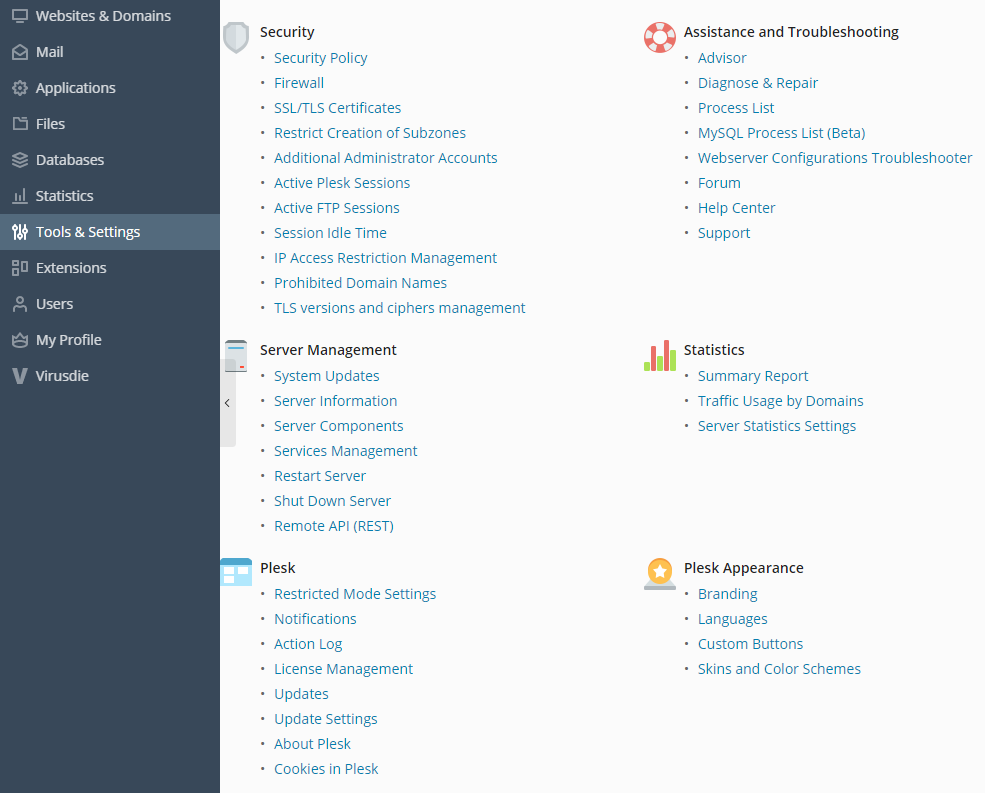
If the firewall manager is not installed then, click "Updates" link on the "Plesk" section and install the "Plesk Firewall" extension first.
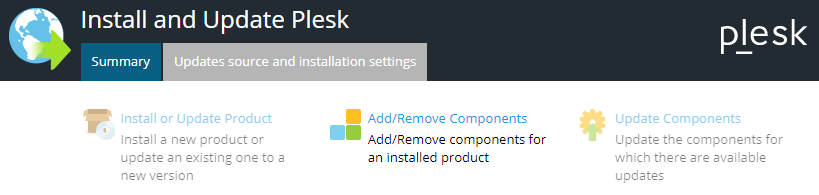
Jump on Firewall page, then click "Modify Plesk Firewall Rules" button.
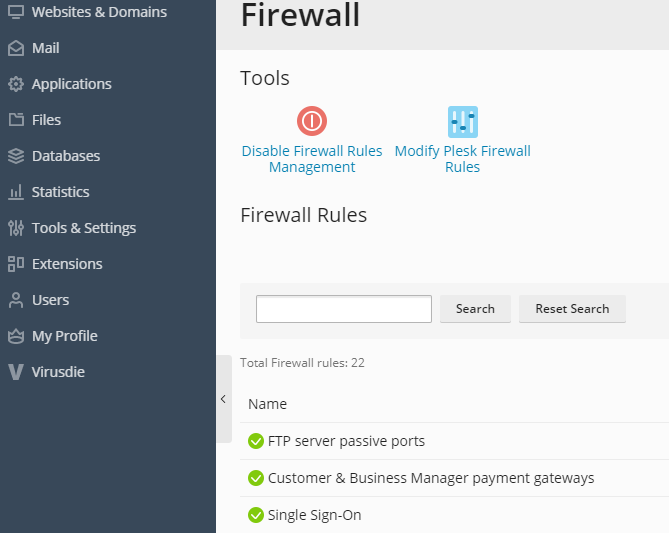
If the firewall rules management disabled, then click on "Enable Firewall Rules Management" button and confirm changes.
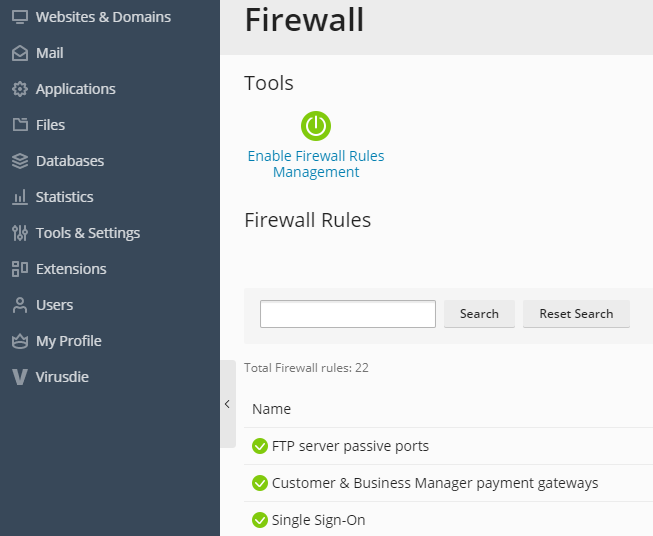
Click "Add Custom Rule" button.
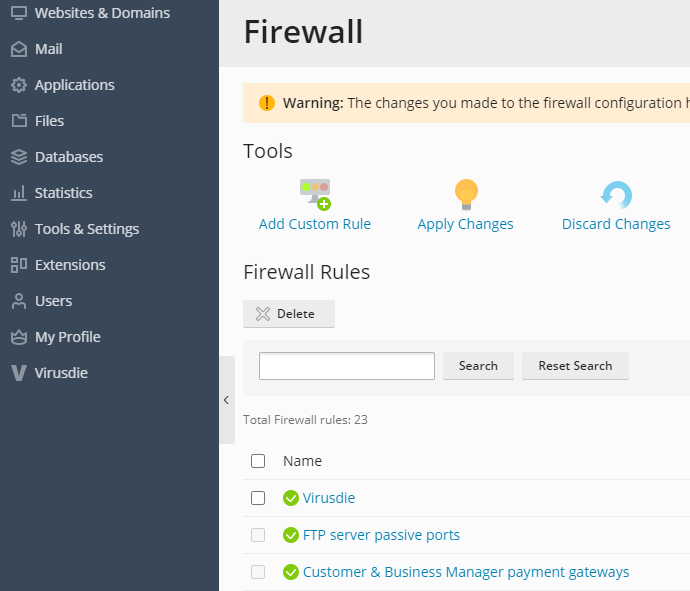
Fill up the "Custom rule" form with data below: Name of the rule: Virusdie
Match direction: Incoming
Action: Allow
Add TCP port: 52727
Then, press "OK" button to save new rule.
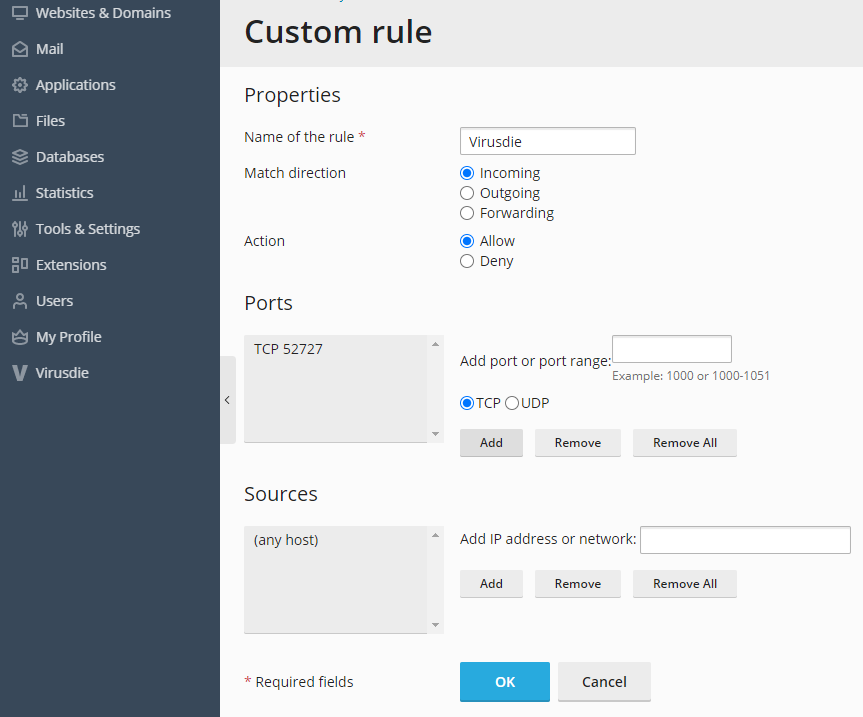
Click "Apply Changes" button.
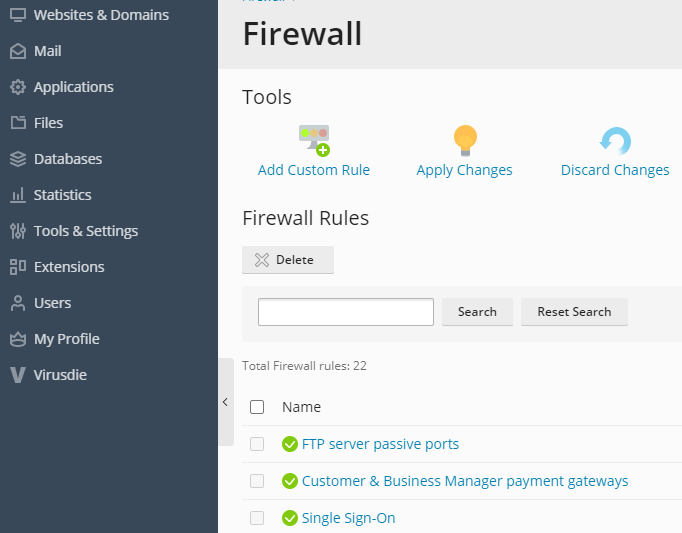
Now, click "Activate" button on "Applying changes" page. This is it.
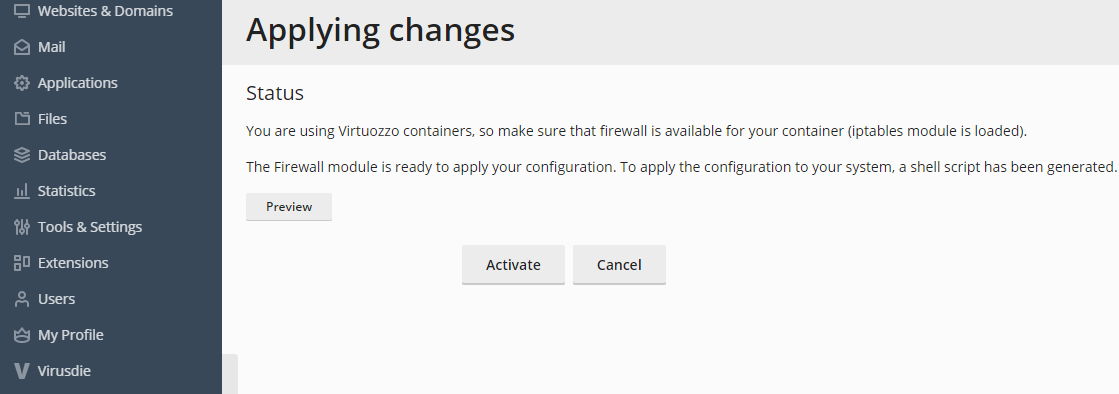
Virusdie Plesk extension manual
Edited Nov 12, 2020.
support@virusdie.com
We can help you! Send us a message and we'll get back to you as quickly as we can.
Use the built-in ticket system on your Virusdie dashboard to send us a message, or send your question by email to support@virusdie.com
Learn more
