Change language settings to use Virusdie in your preferred language.
 English
English
 English
English Português do Brasil
Português do Brasil Русский
РусскийWebsite Firewall
How to work with Virusdie Website Firewall?
Magic in the blink of an eye!
Just turn on the website firewall to protect your website with a single click. Watch it deploy to your website in just a second.

Setup WAF' mode.
There are different modes for the website firewall. Off - Detection Only - Blocking. All of these modes literally mean what they do. Off mode - means that the website firewall is turned off and it does not detect any threats or hacking attempts - this means that the website firewall is completely turned off. The second mode is called Detection Only mode and when your website firewall is running in this mode - it means that the WAF detects threats and hacking attempts but does not try to block them. And the third mode is called Blocking Mode - if your firewall is running in Blocking mode, the WAF will mitigate hacking attempts and attacks on your website in real time.
The Virusdie website firewall installs and works automatically. It loads before your website and serves as a shield. It receives every request to your website. The website firewall is connected to our Virusdie servers, which analyze requests as they are received. If a problem occurs while installing the WAF on your website or syncing the WAF to Virusdie's anti-malware network, you'll see an error message.
The website firewall can be installed automatically on websites using the following CMSs:
Joomla, Wordpress, DLE, Drupal, ModX Evolution/Revolution, 1C Bitrix, Yii framework 2.x, OpenCart, CS.cart,
NetCat, PrestaShop, HostCms, UMI.CMS, Amiro.CMS, Magento, CMS Made Simple, XenForo forum, CodeIgniter, PhpBB, Webasyst,
Stressweb, DiafanCMS, Vtiger CRM, Koobi CMS, Simpla, VipBox(Engio), InstantCMS, Symfony, Dolphin.PRO.
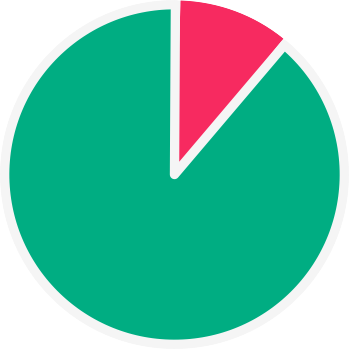
Pie chart.
The WAF tracks and monitors traffic on your website. The pie chart shows you the difference between regular
traffic toyour website and blocked traffic (malicious or suspicious traffic).
Block modules and Exception modules:
Firewall contains different modules to block requests and a stack of modules to allow requests (bypass requests) to your website, depending on different types of requests: by IP address, by a number of requests per secton (DoS mitigation), by Country, etc. Using Block modules you can deny some types of requests, and using exception modules your can allow (bypass) some types of requests.
Firewall block modules: Dynamic and DoS protection, virtual vulnerability patching, IP block module, URL (page) block module, country block module and the custom block rules module.
Firewall bypass (exception) modules: IP module, URL (page) module, Country allow module and the Custom exception (bypass) rule module.
Detailed traffic statistics.
The line graph shows detailed traffic statistics on your website for the last 30 days.
The red line shows blocked traffic, and the blue one shows regular (unblocked) traffic on your website.
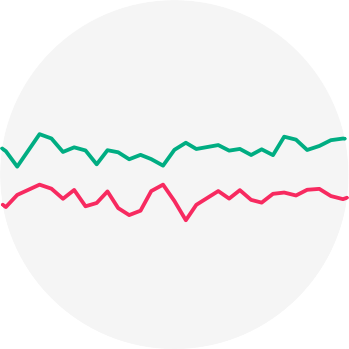
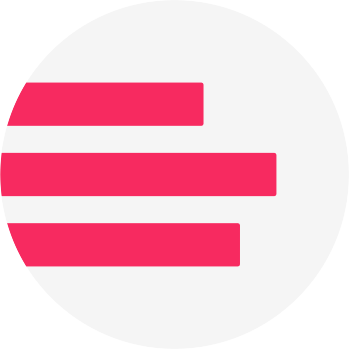
Blocked threats distribution by type.
The bar graph shows you how many threats of each type were blocked by the website firewall over the last 30 days.
Detailed daily blocked IP reports.
View detailed daily reports foreach blocked IP address. Analyze blocked requests easily,
and add IPs to your whitelist by clicking a simple plus icon.
How to add IPs to the whitelist
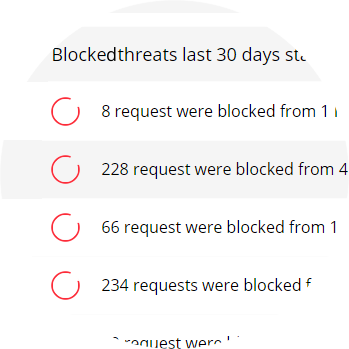
To ensure the best website security, you can enable the website firewall built right into our service. It scans your websites for malware and removes it automatically and highly accurately. Learn more about website antivirus features.
Website AntivirusWe can help you! Send us a message and we'll get back to you as quickly as we can.
Use the built-in ticket system on your Virusdie dashboard to send us a message, or send your question by email to support@virusdie.com
Learn more
